How to take ownership of a file or folder in Windows 8
1. Go to the folder that contains the file or Folder whose ownership you want to change.
2. Right Click of mouse on that file or Folder and Choose “Properties“.
3. Navigate to “Security” tab.
4. Click on “Advanced” on the Security tab to open the Advance security setting for the file.
5. On the Owner ; Click on “Change“.
6. Click on “Advanced” on the open “Select User or Group” Window.
7. Click on “Find Now” on the open Window.
8. It will show you all the available user on the Search results.
9. Now select the user that you want to give the ownership and click on “OK“.
10. Again Click on “OK” on the “Select User or Group” to change the ownership.
11. Now the Ownership for that file or folder is changed.
12. Now apply all the changes and Click on OK and close all the open Window.
13. That is it.
How to change permission of a file or folder in Windows 8
1. Go to the folder that contains the file or Folder whose ownership you want to change.
2. Right Click of mouse on that file or Folder and Choose “Properties“.
3. Navigate to “Security” tab.
4. Click on “Edit” on the Change permission.
5. Now it will the Windows to change the permission.
6. Now select the user whose permission you want to change on the “Group or User names“.
7. Now on the permission for Selected user tick below the Allow Section of Full Control.
8. Now click on “Apply“.
9. It will show you a warning message “You are about to change the permission setting on system folders. This can reduce the Security of your computer and cause users to have problems accessing the files. Do you want to Continue?“. Just ignore the message and Click on “Yes“.
OK 10. Now click on “OK” and close all the open Windows.
11. That is it. Now you have change the permission for the selected user and give them Full control.
2. Right Click of mouse on that file or Folder and Choose “Properties“.
3. Navigate to “Security” tab.
4. Click on “Edit” on the Change permission.
5. Now it will the Windows to change the permission.
6. Now select the user whose permission you want to change on the “Group or User names“.
7. Now on the permission for Selected user tick below the Allow Section of Full Control.
8. Now click on “Apply“.
9. It will show you a warning message “You are about to change the permission setting on system folders. This can reduce the Security of your computer and cause users to have problems accessing the files. Do you want to Continue?“. Just ignore the message and Click on “Yes“.
OK 10. Now click on “OK” and close all the open Windows.
11. That is it. Now you have change the permission for the selected user and give them Full control.
thank you
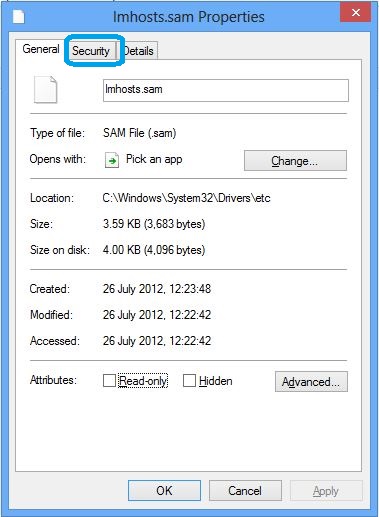
No comments:
Post a Comment